Using a convenient Integrated environment can ease the task of writing and mantaining your Souliss sketches, especially if it’s possible to use some of a modern IDE features. Visual Studio 2019, free in its community flavour, can be a relevant enhancement to your development environment. Setting it up to run and debug souliss sketches is really easy.
YOU WILL NEED:
- Visual Studio 2019 - Download it at https://visualstudio.microsoft.com/
- Visual Micro plugin, available directly from the IDE
- An existing Arduino installation w/ Souliss library installed
For the installation of the Souliss library refer to relevant wiki guide. It’s not very up to date, But it’s easy to ‘map’ it to current Arduino version (1.8.10 at the time of this post). The Arduino IDE is still needed, as Visual micro plugin will be using libraries and boards installed on it. You could copy your environment and let Visual Studio use another one, I frankly didn’t notice any interferences though.
After having installed Visual Studio and chosen a comfortable theme, you can immediately install Visual Micro plugin, searching among online extensions (search for “arduino”). After a VS reboot and minimal setup (Arduino IDE path), fork https://github.com/souliss/demoNode, thus creating a new project. Please notice that for ease of setup I committed IDE-only files (.sln, .vcxproj, etc.) that shouldn’t really be there, but it’s pretty easy to create your own new solution (yes, that’s still the term used) starting from existing sketches.
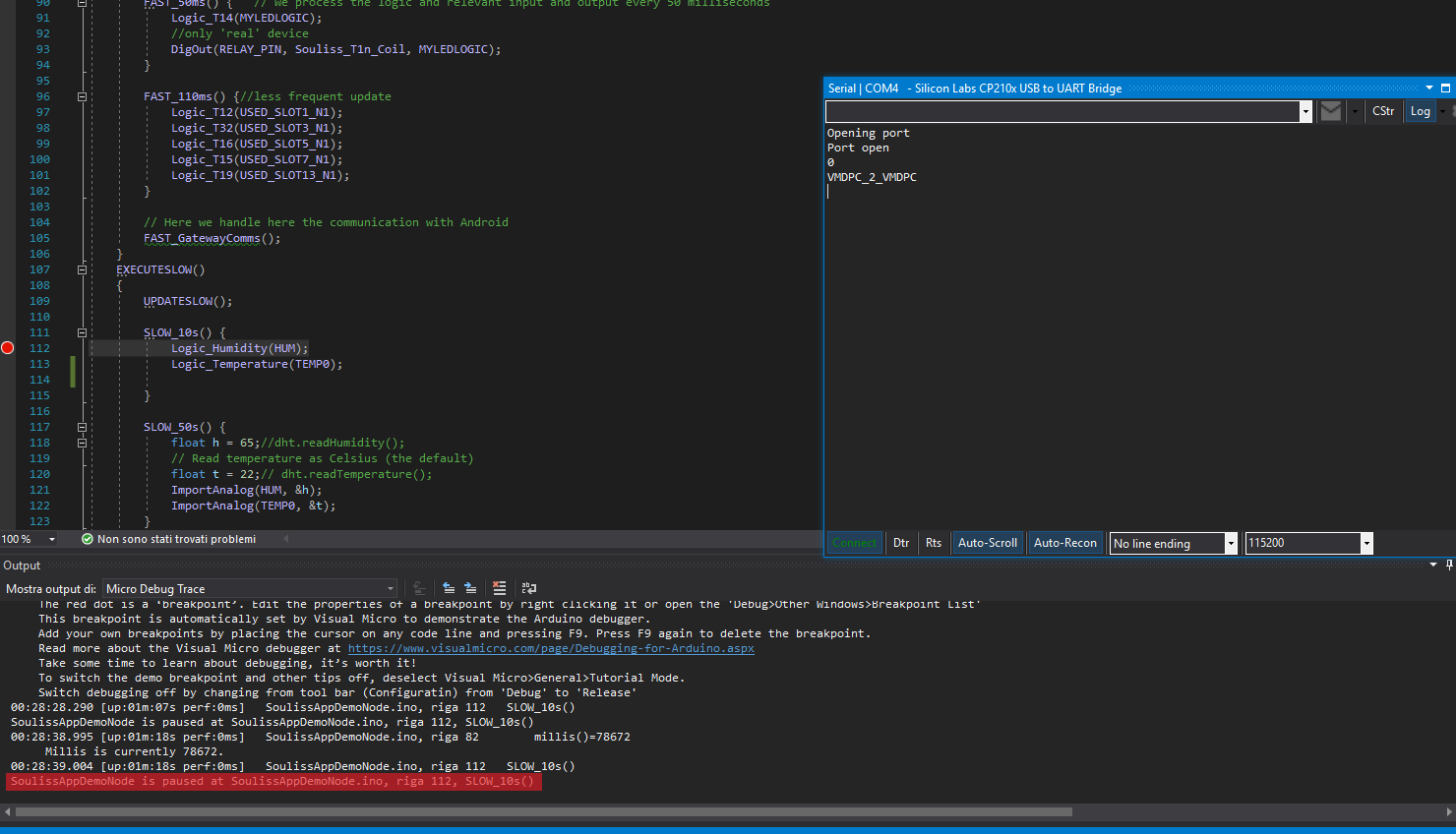
I suggest to test a basic sketch before going on with Souliss’ ones, but as long as the plugin reads same folders and libs, you should have no issue in get up and debugging the demo node, with Souliss libraries linked and navigable directly from source code. Code auto-complete works, too.
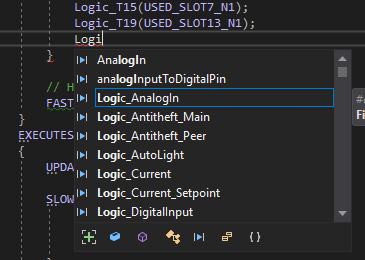
Once set-up, Visual Studio will let you debug with ease, setting up conditional break-points and investigating variables values (with some obvious limitation)
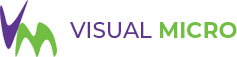
STEPS:
- Install Visual studio
- Add Visual micro plugin and point it to your existing Arduino environment
- [optional] Fork souliss demo sketch and test your environment
Tested with Arduino IDE 1.8.10 on Olimex Boards, using demoApp example by Shine 11/2019
